| |
| |
 |
|
|
|
|
|
|
|
| |
| |
|
|
| |
|
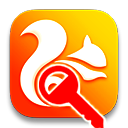
|
UC Password Recovery is the FREE tool to instantly recover your lost or forgotten website passwords from UC browser. |
|
|
UC Browser is a free & popular multi-platform web browser offering faster browsing experience with rich GUI interface. Like most of the browsers, it also helps you to remember your website login passwords and stores it in encrypted storage.
UC Password Recovery is fully portable and works on both 32-bit & 64-bit platforms
starting from Windows XP to Windows 10. |
| |
| |
|
- Instantly decode and recover stored passswords from UC Browser
- Automatically detect UC Browser profile location if present
- Save the recovered
password list to HTML/XML/TEXT/CSV file
- Useful for Penetration Testers & Forensic Investigators
- Easier and faster to use with its enhanced user
friendly interface
- Fully Portable, don't require JAVA, .Net or any third party components
- Also includes Installer for local Installation & Uninstallation.
|
| |
|
UC browser stores all the website login passwords in an encrypted format in a file called 'UC Login Data.9' at below mentioned location, |
|
[Windows XP]
C:\Documents and Settings\<username>\Local Settings\Application Data\UCBrowser\User Data_en-US\Default\
[Windows Vista/Windows 7/Windows 8]
C:\Users\Administrator\AppData\Local\UCBrowser\User Data_en-US\Default\
|
|
| This login password file is SQLite database format and both username/passwords are encrypted using Windows Cryptography method |
|
|
| |
| |
|
| It comes with simple Instaler that helps you to install it locally
on your system for regular usage. It has intuitive setup wizard which guides you through series of steps
in completion of installation. |
|
| At any point of time, you can uninstall the product using the
Uninstaller located at following location (by default) |
|
[Windows 32 bit]
C:\Program Files\SecurityXploded\UCPasswordRecovery
[Windows 64 bit]
C:\Program Files
(x86)\SecurityXploded\UCPasswordRecovery |
| |
| |
|
|
UC Password Recovery is easy to use with its simple GUI interface.Here are the brief usage details |
- Launch UCPasswordRecovery on your computer
- By
default it will automatically display the default UC browser
profile path for current user. However you can change the path using the
'browse' button besides it.
- Next click on 'Start
Recovery' button and all stored website login passwords stored by
UC browser will be displayed in the list as shown in screenshot 1
below.
- Finally you can save all recovered password list to
HTML/XML/TEXT/CSV
file by clicking on 'Export' button and then select the type
of file from the drop down box of 'Save File Dialog'.
|
|
|
|
| Screenshot 1: UC Password Recovery showing recovered passwords from the UC Browser.
|
|
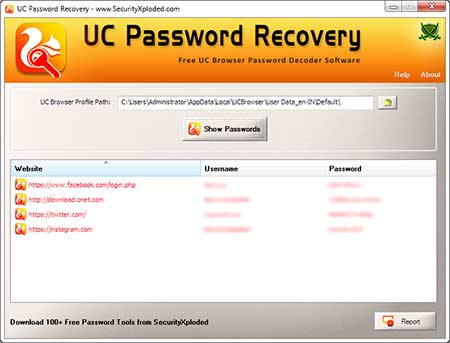 |
|
|
| Screenshot 2: HTML report of password list generated by UCPasswordRecovery |
|
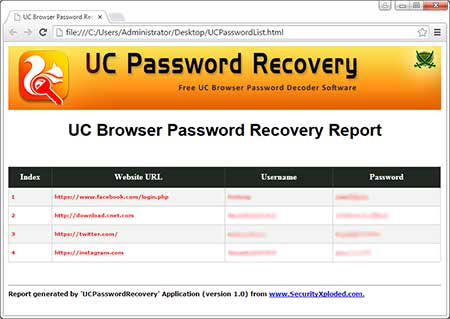 |
| |
| |
|
| Major 2016 version with the support for password recovery from latest UC Browser on Windows 10. Also added feature to both automatic and manual password recovery operations. |
| |
| First public release of UCPasswordRecovery software |
| |
|
| |
|
|
|
| |
| |
|
|
|
|